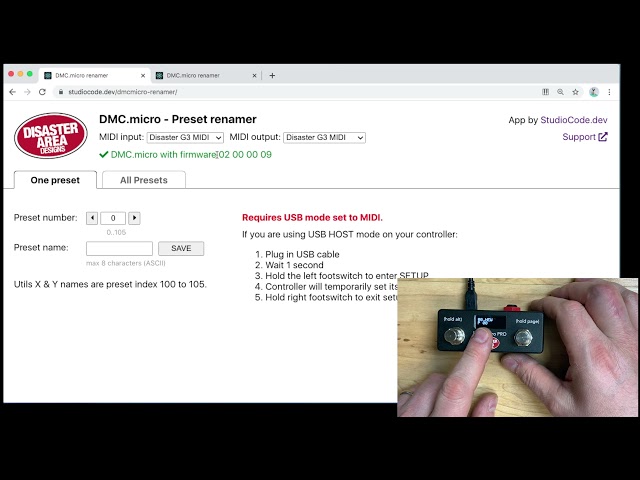Disaster Area Designs | 8 years ago
UPDATE: the DPC-8EZ has been replaced by the DPC-8EZ Gen3, which uses Channel 16 as the default. These steps still work to set its MIDI channel, though!
Check out the DPC-8EZ Gen3 here: https://www.youtube.com/watch?v=WCM8mlx2XY4
So you want to add a Gen3 controller to your DPC-8EZ? No problem, right? Except that once you hook it all up the 8EZ is acting funny, changing presets when you're trying to scroll your Timeline.
This means that your DPC-8EZ needs to be configured to listen to the correct MIDI channel. It's a pretty easy process but you have to act fast! In this video, Matthew shows you how to get the two units talking in the correct way, as well as showing what happens if the process DOESN"T work.
Make sure that your controllers are connect together with a MIDI cable. If you have other MIDI devices in the chain, you can leave them connected as long as they're powered on and capable of passing MIDI data.
Step 1: Power off both DMC Gen3 and DPC-8EZ.
Step 2: Power on DPC-8EZ while holding button B1 (far right.)
Step 3: Power on DMC Gen3 quickly!
If the process is successful, the blue light over B1 on the DPC-8EZ will blink rapidly. If it doesn't, try again.
This procedure works with all of the Gen3 controllers, including the DMC-3XL, DMC-4, DMC-6, DMC-8, and DPC-5.
Questions? Comments? Post them! We're happy to help.